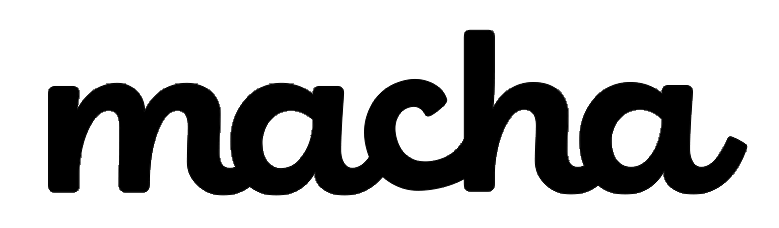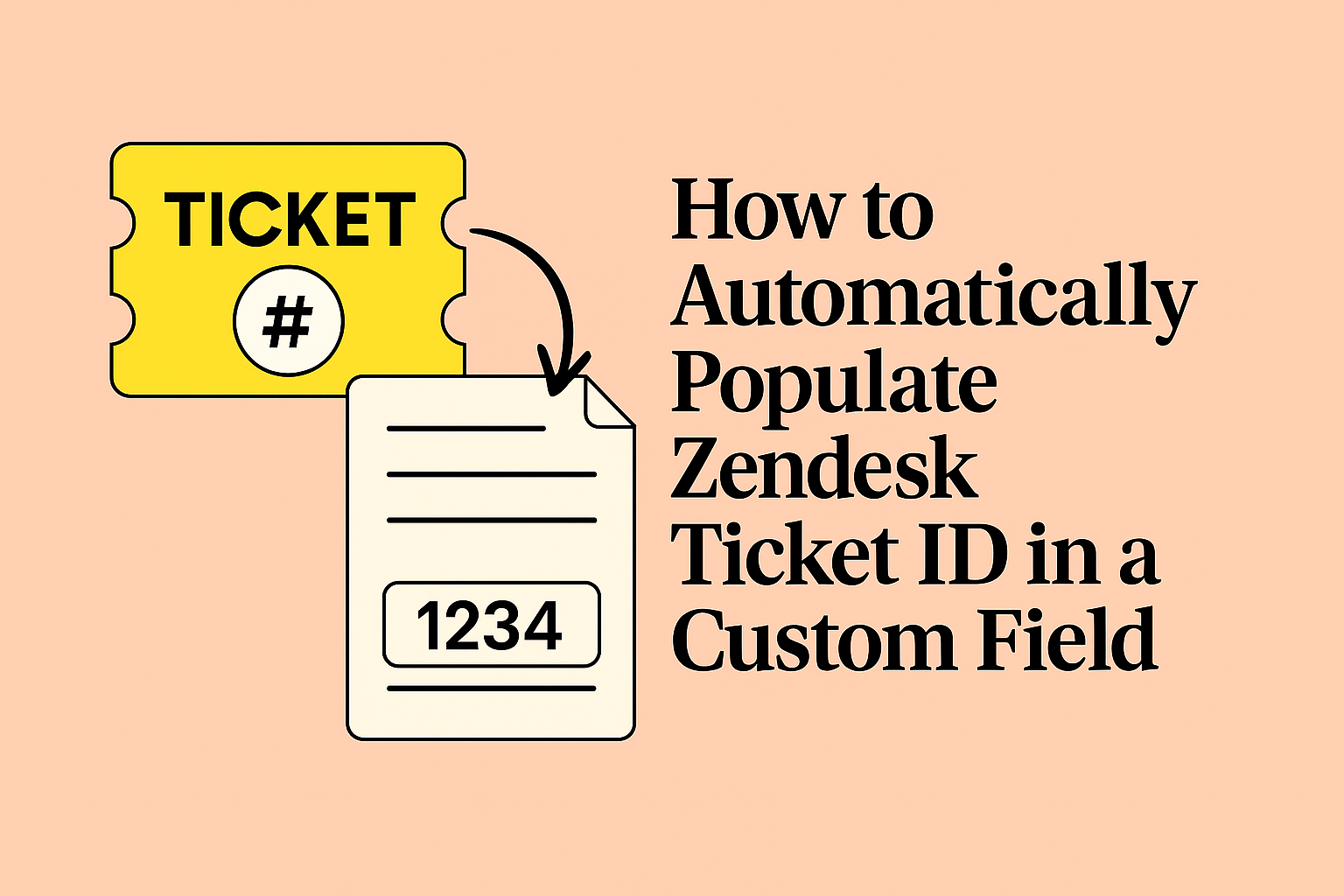Ever needed to copy your Zendesk ticket ID into a custom field right when the ticket is created? Maybe you're integrating with external reporting tools, creating custom reference numbers, or building workflows that require the ticket ID to be stored in a specific field. While Zendesk doesn't offer a built-in way to do this through standard triggers alone, there's a powerful workaround using webhooks and the Zendesk API.
In this guide, we'll walk you through exactly how to set up this automation so your ticket IDs populate automatically into any custom field you choose.
Understanding the Challenge
When a ticket is created in Zendesk, the system generates a unique ticket ID. However, this ID exists as a standard ticket property, not something you can directly copy into a custom field using regular trigger actions. This becomes a problem when you need to:
- Store formatted ticket references (like "CHG00123" for change tickets)
- Send ticket IDs to external systems that require them in specific fields
- Create custom reporting that relies on having the ticket ID in a particular location
- Meet business requirements for tracking or compliance
As one Zendesk user put it: "I have a business case related to some external reporting tools that requires this field."
The good news? With Zendesk's webhook functionality and the ticket API, you can make this happen automatically.
The Solution: Webhooks + Triggers + Placeholders
The approach involves three key components working together:
- A webhook that sends an API call back to Zendesk
- A trigger that activates when tickets are created
- Placeholders that dynamically insert the ticket ID
Here's how it works: When a ticket meets your trigger conditions, the trigger fires a webhook that makes an API call to update that same ticket's custom field with its own ID. Think of it as Zendesk talking to itself to update the ticket in ways that normal triggers can't.
Step-by-Step Setup Guide
Step 1: Create Your Custom Field
First, you'll need a custom field to store the ticket ID.
- In Admin Center, go to Objects and rules > Tickets > Fields
- Click Add field
- Select Text as the field type
- Enter a display name (for example, "Ticket Reference")
- Configure visibility settings based on your needs
- Save the field and note down its Field ID number (you'll need this later)
Step 2: Set Up the Webhook
Now you'll create a webhook that can update ticket fields using the Zendesk API.
- Navigate to Admin Center > Apps and integrations > Webhooks
- Click Create webhook
- Select Trigger or Automation as the connection method
- Enter a name like "Update Ticket Field"
- For the Endpoint URL, use:
https://YOUR_SUBDOMAIN.zendesk.com/api/v2/tickets/{{ticket.id}}.json
Notice the {{ticket.id}} placeholder in the URL? Zendesk supports placeholders in webhook URLs that get dynamically replaced with actual ticket data when the webhook fires.
- Select PUT as the request method
- Select JSON as the request format
- For authentication, choose Basic authentication and enter your Zendesk credentials (email + API token)
- Click Create webhook
You can test the webhook by entering an existing ticket ID when prompted. Don't worry, the test won't actually modify data.
Step 3: Configure the Trigger
Now create a trigger that will fire your webhook when tickets are created.
- Go to Admin Center > Objects and rules > Business rules > Triggers
- Click Add trigger
- Name it something like "Populate Ticket ID on Creation"
- Set your conditions. For example:
- Ticket: Is > Created
- Add any other conditions if you only want this to work for specific ticket types
- Under Actions, select Notify active webhook
- Choose the webhook you just created
- In the JSON body field, paste this code:
json
{
"ticket": {
"custom_fields": [{
"id": YOUR_CUSTOM_FIELD_ID,
"value": "{{ticket.id}}"
}]
}
}
Replace YOUR_CUSTOM_FIELD_ID with the actual ID of your custom field from Step 1.
The {{ticket.id}} placeholder will be automatically populated with the actual ticket number when the trigger fires.
- Click Create
Important Note: When a trigger invokes a webhook, it queues the webhook job to be run but doesn't execute it immediately. This means there may be a slight delay (usually just seconds) between ticket creation and the field being populated.
Using Placeholders for Advanced Formatting
One of the powerful aspects of this approach is that you can use Zendesk's placeholder system to customize how data appears.
Want to add a prefix to your ticket ID? Simply modify the value in your JSON:
json
{
"ticket": {
"custom_fields": [{
"id": YOUR_CUSTOM_FIELD_ID,
"value": "CHG00{{ticket.id}}"
}]
}
}
This would turn ticket #12345 into "CHG0012345" in your custom field, perfect for creating change ticket references or other formatted identifiers.
You can use any of the available content placeholders to insert ticket data into your webhook requests, giving you flexibility to include other information like the ticket subject, requester details, or assignee information.
Verification and Testing
After setting everything up, test your workflow:
- Create a new test ticket that meets your trigger conditions
- Wait a few seconds for the webhook to process
- Open the ticket and check your custom field
- The ticket ID should now be populated automatically
If it's not working, double-check:
- Your custom field ID is correct
- The webhook authentication is properly configured
- The trigger conditions are being met
- You're using the correct API endpoint URL with your subdomain
Related Solutions You Might Need
Copying Other Ticket Data to Custom Fields
The same webhook approach works for copying any ticket data into custom fields. This method allows you to effectively copy required data into custom text fields without major API development work. You can adapt the JSON payload to include other placeholders like {{ticket.subject}}, {{ticket.description}}, or even data from related objects.
Updating Multiple Fields at Once
Need to populate several fields? Simply add more objects to the custom_fields array:
json
{
"ticket": {
"custom_fields": [
{"id": 123456, "value": "{{ticket.id}}"},
{"id": 789012, "value": "{{ticket.status}}"},
{"id": 345678, "value": "{{ticket.priority}}"}
]
}
}
Working with Dropdown and Multi-Select Fields
For dropdown fields, values must match the tag associated with each option. For multi-select fields, the value should be an array of tags. Make sure you're using the correct format based on your custom field type.
Important Considerations
Performance: Zendesk waits 10 seconds for webhook responses. If your webhook endpoint takes longer than 10 seconds to process the request, it will timeout. Since we're calling back to Zendesk itself, this typically isn't an issue, but it's good to be aware of.
Rate Limits: Be mindful that webhook-triggered API calls count toward your API rate limits. For most use cases, this won't be a problem, but if you're processing a high volume of tickets, keep this in mind.
Closed Tickets: Webhook-based updates only work on tickets that aren't closed, since closed tickets are read-only. Your old closed tickets will remain as-is.
Not Official Documentation: While this solution is widely used by Zendesk administrators and works reliably, it's worth noting that this specific workflow isn't documented as an official Zendesk feature. It's a clever use of existing tools that many Zendesk users have discovered and refined over time.
Wrapping Up
Populating ticket IDs into custom fields might seem like a simple requirement, but it requires thinking outside the box with Zendesk's automation tools. By combining webhooks, triggers, and the API, you can create powerful workflows that go beyond what standard triggers offer.
The beauty of this approach is its flexibility. Once you understand how to use webhooks to update tickets, you can apply the same technique to solve all sorts of automation challenges, from copying organization data to tickets, to creating complex approval workflows.
Have questions about implementing this in your Zendesk instance? The key is testing thoroughly in a sandbox environment first, then rolling it out to production once you're confident everything works as expected.
Additional Resources:
- Zendesk: Creating webhooks to interact with third-party systems
- Zendesk: Using placeholders
- Zendesk Developer Docs: Creating and updating tickets
Tags: Zendesk automation, webhooks, custom fields, ticket management, API integration
About Macha AI
Macha AI builds purpose-built AI apps for Zendesk — including Copilot, Auto Reply, and Translations — designed to help agents work faster and smarter. And this is just the beginning. Many more apps are on the way. Learn more → getmacha.com