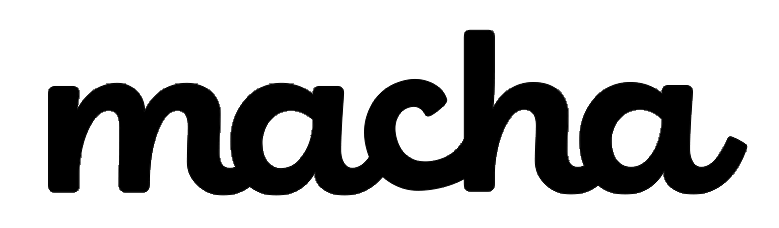The Challenge: When Agents Open Tickets But Don't Engage
If you're managing a support team in Zendesk, you've probably encountered this frustrating scenario: tickets are being opened by agents, but no actual work is being done on them. Maybe they're checking the ticket, realizing it's complex, and quietly moving on. Perhaps they're cherry-picking the easy ones and leaving the difficult issues untouched.
This behavior creates bottlenecks in your support workflow, increases response times, and can leave customers waiting for help that seems like it's coming but never arrives. The good news? Zendesk offers several ways to track this activity and improve accountability on your team.
Let's explore the proven methods to identify which agents are opening tickets without actually working on them.
Why Tracking Agent Activity Matters
Before we dive into solutions, it's worth understanding why this metric is crucial for your support operations:
- Identifies cherry-picking behavior where agents avoid difficult tickets
- Reveals training gaps when agents consistently skip certain ticket types
- Improves workload distribution by understanding actual engagement patterns
- Enhances team accountability through transparent performance tracking
- Optimizes response times by addressing workflow bottlenecks
"Workforce management is crucial because it can help expedite employee scheduling, future initiatives, and budgeting. It is the key ingredient that drives organizations to be as efficient as possible."
Method 1: Zendesk Time Tracking App (Native Solution)
Best for: Teams wanting basic time tracking without additional costs
The Time Tracking app is Zendesk's native marketplace solution that monitors how much time agents spend working on tickets. While it doesn't track mere viewing without interaction, it does reveal patterns of minimal engagement.
How It Works
The Time Tracking app automatically creates two custom ticket fields:
- Time spent last update - time spent on the most recent ticket interaction
- Total time spent - cumulative time across all agent interactions
When an agent opens a ticket, the app begins tracking. If they spend only a few seconds before moving on, you'll see this reflected in the time logs.
Setting It Up
- Navigate to Admin Center > Apps and integrations > Apps > Channel apps
- Click Zendesk Marketplace
- Search for "Time Tracking" and click Install
- Configure your settings:
- Enable "Display timelogs to agents" to show time spent visibility
- Enable "Role restrictions" to select which roles use the app
- Enable "Group restrictions" to limit by team
Limitations
The Time Tracking app measures active time on tickets but won't capture agents who simply open and close tickets without any interaction. For that, you'll need more advanced solutions.
Source: Setting up the Time Tracking app – Zendesk help
Method 2: Advanced Data Privacy and Protection (ADPP) Access Log
Best for: Enterprise teams needing comprehensive audit trails
This is the most accurate solution for tracking agent viewing activity, even when no changes are made to tickets.
What It Captures
The ADPP Access Log records "read" events - meaning it captures what agents access in your account, including:
- Which tickets agents viewed
- Which user profiles were accessed
- What searches agents performed
- Timestamps and IP addresses for each access event
"The access log, part of the Advanced Data Privacy and Protection add-on, is a powerful tool that enhances data security and administrative control of your account. It provides insight into what has been accessed based on the URLs that have been visited."
How to Enable and Use It
Important Note: The Access Log is part of the Advanced Data Privacy and Protection (ADPP) add-on and requires an additional subscription.
- Turn on the Access Log API in your account settings
- View logs in Admin Center:
- Navigate to Admin Center > Account > Logs > Access log
- Click Filter to refine your search
- Filter by date range, agent name, or specific resources (tickets)
- Export via API for deeper analysis using the Access Logs API
Real-World Example
Let's say you want to see if an agent named Claire is viewing tickets assigned to other groups:
timestamp: "2023-02-16T19:00:00Z"
user_id: 1213456789
url: "/api/v2/tickets/937"
method: "GET"
status: 200
This log entry shows Claire viewed ticket #937 at the specified time, even if she made no changes to it.
Key Benefits
- 90-day retention period for access events
- Comprehensive audit trail for compliance
- Identifies suspicious patterns like repeated searches for sensitive data
- Works independently of ticket changes - captures pure viewing behavior
Note: This solution is not officially documented as a way to track agents opening tickets without working on them, but Zendesk users have discovered it serves this purpose effectively.
Source: Using the access log to monitor agent activity – Zendesk help
Method 3: Zendesk Workforce Management (WFM)
Best for: Teams using advanced scheduling and forecasting
Zendesk WFM (formerly Tymeshift) is a comprehensive workforce management add-on that includes real-time agent activity tracking.
Key Features for Tracking Agent Engagement
WFM provides several tools that help identify when agents aren't fully engaging with tickets:
Agent Status Page: View what each agent is working on in real time and their adherence to scheduled tasks.
Agent Activity Page: Track time recorded for activities both inside and outside Zendesk, including:
- Time spent on specific tickets
- General tasks (meetings, training, breaks)
- Overall occupancy rates
Performance Dashboards: Customizable views showing agent productivity metrics, ticket handling times, and engagement patterns.
How It Helps Identify Ticket Viewing Without Work
WFM tracks when agents are "working" on tickets versus when they're simply browsing. By comparing:
- Time scheduled for ticket work vs.
- Actual time logged on tickets vs.
- Number of tickets touched
You can identify agents who are opening many tickets but spending minimal time on each one.
Setting Up WFM
- Purchase the WFM add-on (formerly Tymeshift Professional or Enterprise)
- Access via Zendesk Products icon > Workforce management
- Configure workstreams to track different ticket types
- Set up monitoring dashboards for real-time visibility
Source: Getting started with Zendesk WFM – Zendesk help
Method 4: Play Mode with Skip Tracking
Best for: Teams using structured workflow management
If your team uses Zendesk's Play mode or Guided mode, you already have a built-in way to track when agents bypass tickets.
What Is Play Mode?
Play mode allows agents to work through tickets sequentially, automatically moving to the next available ticket after submitting updates. When agents need to skip a ticket, they must click "Skip" - and in Guided mode, they're prompted to enter a reason.
Tracking Skipped Tickets
For Guided Mode Users:
- Navigate to Admin Center > Team members
- Open an agent's profile
- Click Play only to view:
- List of all tickets the agent skipped
- Reasons entered for each skip
- Timestamps
What This Reveals:
Frequent skips indicate:
- Agents avoiding certain ticket types
- Knowledge gaps requiring training
- Cherry-picking behavior
- Workflow bottlenecks
"Looking through skipped tickets can help you identify specific knowledge areas and processes that team members are struggling with."
Limitations
Native skip reporting is limited to manual review in agent profiles. For more advanced analytics, you may need to use the Ticket Skips API endpoint to build custom reports.
Note: While Zendesk provides the ability to view skipped tickets, comprehensive reporting on this data is not built into the native platform.
Sources:
Method 5: Incremental Events API (Developer Solution)
Best for: Technical teams comfortable with APIs and custom reporting
For teams with development resources, the Incremental Events API offers a programmatic way to track ticket viewing patterns.
How It Works
The Incremental Events API returns a stream of changes that occurred on tickets. By monitoring events where tickets are viewed but no status change occurs, you can identify passive viewing behavior.
Key API Endpoints
Incremental Ticket Events:
GET /api/v2/incremental/ticket_events?start_time={start_time}
This returns ticket events including views without modifications. You can filter for:
- Events where
updated_atremains unchanged - Multiple view events without corresponding update events
- Patterns of rapid ticket opening without engagement
Use Case Example
Monitor agents who:
- View tickets (captured by ticket event)
- Don't change status, add comments, or update fields
- Move to another ticket within seconds
By analyzing these patterns over time, you can identify agents who consistently open tickets without working on them.
Important Considerations
- Requires API development knowledge
- Must be paired with data analysis tools
- Best combined with other tracking methods
- System updates may create false positives (filter by checking if
updated_atis earlier thanstart_time)
Note: This is an advanced solution discovered by Zendesk users and is not officially documented as a method for tracking agents opening tickets without working.
Source: Incremental Exports – Zendesk Developer Docs
Comparing Your Options
Related Challenges You Might Face
How to Prevent Ticket Cherry-Picking
Beyond tracking, here's how to reduce cherry-picking behavior:
Use Guided Mode: Force agents to work through tickets sequentially, preventing them from manually selecting only easy tickets.
Implement Round Robin Assignment: Use triggers or omnichannel routing to automatically assign tickets, removing agent choice from the equation.
Create Balanced Views: Design views that mix easy and complex tickets rather than separating by difficulty.
Source: Play nicely in the ticket queue using the Play button or Guided mode
Understanding Agent Idle Time
Sometimes agents open tickets but are called away or distracted. Consider:
- Implementing idle timeout policies in WFM
- Encouraging agents to use status indicators when stepping away
- Creating "parking" statuses for tickets that need research time
Improving Agent Training Based on Data
Once you've identified patterns of ticket avoidance:
- Analyze which ticket types are frequently skipped
- Create targeted training programs for knowledge gaps
- Pair experienced agents with those avoiding complex tickets
- Update documentation for commonly avoided issue types
Action Steps: Getting Started Today
Ready to start tracking agent engagement? Here's your roadmap:
Immediate Actions (No Cost):
- Install the Time Tracking app from Zendesk Marketplace
- If using Play mode, enable Guided mode to require skip reasons
- Review existing ticket events in individual tickets to understand current agent behavior
Short-Term Investments:
- Evaluate whether ADPP Access Log meets your compliance and tracking needs
- Consider Zendesk WFM if you need comprehensive workforce management
- Document baseline metrics before implementing changes
Long-Term Strategy:
- Develop custom reporting using Incremental Events API if needed
- Create agent performance dashboards combining multiple data sources
- Establish regular review cycles to discuss patterns with team leads
- Build a culture of accountability with transparent metrics
The Bottom Line
Tracking agents who open tickets without working on them isn't about micromanagement - it's about optimizing your support operations, identifying training needs, and ensuring every customer request gets the attention it deserves.
The right solution depends on your team size, budget, and technical resources:
- Small teams on a budget: Start with the Time Tracking app and Play mode skip tracking
- Enterprise teams: Invest in ADPP Access Log for comprehensive audit trails
- Growing teams: Consider Zendesk WFM for scalable workforce management
- Technical teams: Build custom solutions using the Incremental Events API
Remember, the goal isn't to catch agents "doing wrong" - it's to understand workflow patterns, remove bottlenecks, and create a more efficient, effective support operation.
Frequently Asked Questions
Q: Can I track this data without purchasing add-ons?
Yes. The free Time Tracking app and Play mode skip tracking provide basic visibility into agent engagement patterns, though they won't capture pure viewing behavior without interaction.
Q: Will agents know they're being tracked?
This depends on your implementation. The Time Tracking app is visible to agents, and they receive notifications in Guided mode when skipping tickets. Access Log tracking happens in the background. Transparency with your team about performance metrics typically yields better results than covert monitoring.
Q: How long is tracking data retained?
- Time Tracking app: Data persists on tickets indefinitely
- ADPP Access Log: 90 days
- WFM: Depends on your plan and configuration
- Incremental Events API: You control retention in your system
Q: What if an agent has a legitimate reason for opening tickets without working them?
Context matters. Agents might open tickets to:
- Quickly triage and assign to specialists
- Check details before escalating
- Research patterns across multiple tickets
Use tracking data as a starting point for conversations, not automatic conclusions.
About Macha AI
Macha AI builds purpose-built AI apps for Zendesk — including Copilot, Auto Reply, and Translations — designed to help agents work faster and smarter. And this is just the beginning. Many more apps are on the way.
Learn more → getmacha.com
About Macha AI
Macha AI builds purpose-built AI apps for Zendesk — including Copilot, Auto Reply, and Translations — designed to help agents work faster and smarter. And this is just the beginning. Many more apps are on the way.
Learn more → getmacha.com