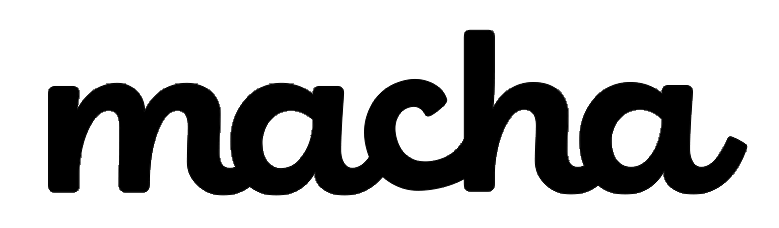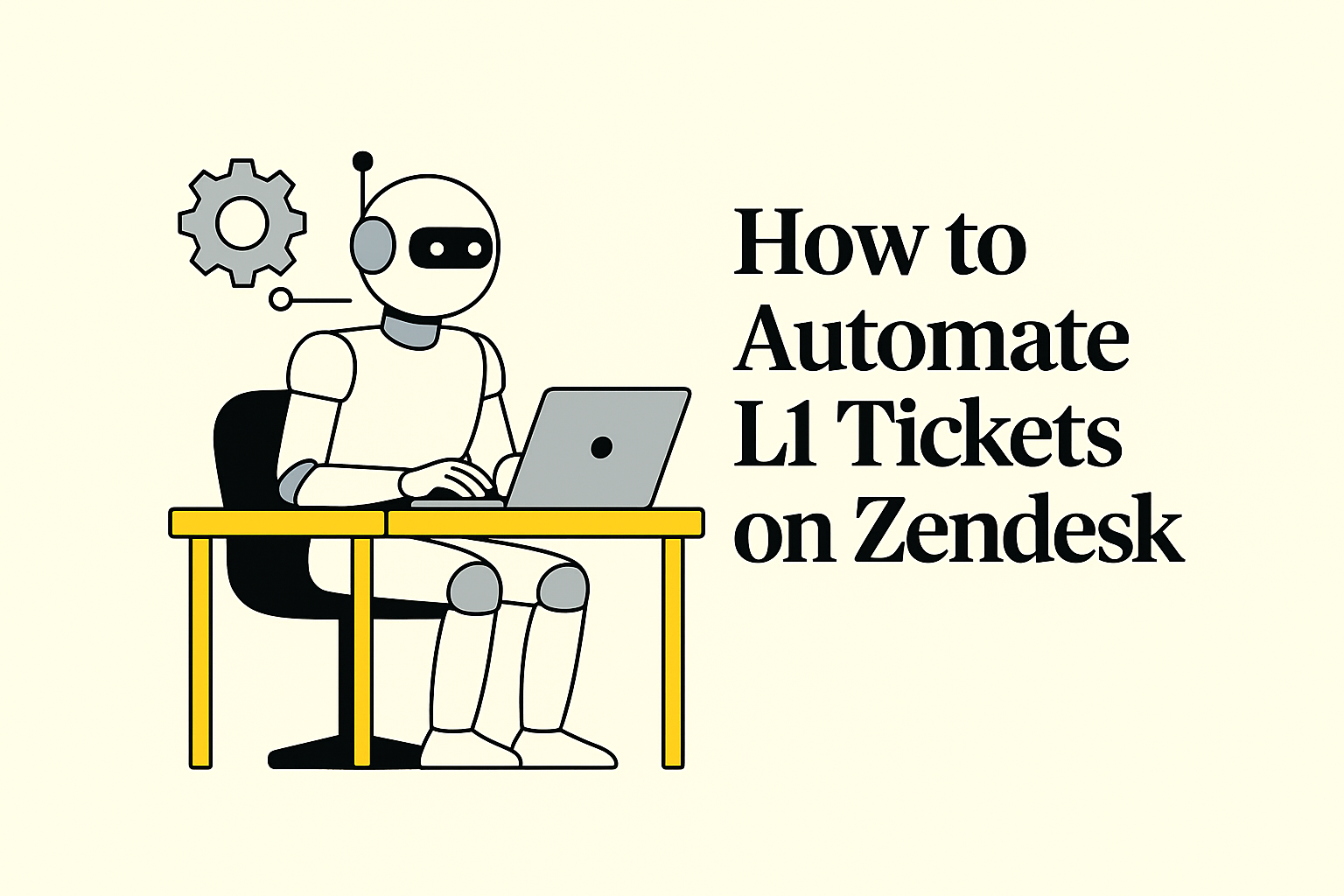If you're running a Zendesk support team, you know the drill: password resets, shipping status inquiries, account activation requests—these repetitive Level 1 (L1) tickets pile up day after day, eating into your team's bandwidth and preventing them from tackling the complex issues that really need human attention.
The numbers tell the story. According to Zendesk's research, more than 50% of customers will switch to a competitor after a single bad experience, including long wait times. Meanwhile, many support teams report that 30-50% of their ticket volume consists of routine, repeatable queries that could be automated.
So here's the big question: How do you automate these repetitive tickets without losing control, compromising your brand voice, or accidentally auto-replying to sensitive issues?
That's exactly what we're going to tackle in this guide. We'll walk you through how to set up intelligent, intent-based automation using Macha's Auto Reply AI Agent—a solution that lets you automate with confidence while maintaining complete control over what gets automated and what stays with your human agents.
What is Auto Reply AI Agent?
Auto Reply AI Agent by Macha is an AI-powered automation tool for Zendesk that handles repetitive support tickets automatically. Unlike basic keyword-based triggers or expensive per-seat AI tools, it uses intent-based categorization to understand what customers are really asking for and responds accordingly—in your brand's voice.
Think of it as your L1 support specialist that works 24/7, never takes breaks, and costs a fraction of what you'd pay for additional headcount or traditional AI solutions.
How is it Different from Zendesk's Native Automation?
Zendesk offers built-in automation through triggers and AI features, but they come with significant limitations:
Zendesk's Native Triggers:
- Only understand exact keywords
- Can't distinguish between similar requests phrased differently
- Don't show automated responses as public comments in tickets
- Require extensive manual rule creation
Zendesk AI (Advanced):
- Costs $50-75 per agent per month on top of Suite Professional/Enterprise plans
- Per-seat pricing scales quickly as your team grows
- Limited customization options for brand voice
- Complex setup requiring technical knowledge
Auto Reply AI Agent by Macha:
- Usage-based pricing: Starting at just $15 for 100 replies (not per-agent)
- Intent-based understanding: Knows that "Where's my order?" and "What's my order status?" mean the same thing
- Granular control: Define exactly which ticket categories to automate with allow/deny rules
- Safety modes: Test everything before going live with draft modes and stop conditions
- Brand voice built-in: Customize tone, persona, and answer guidelines
As one support leader from the Zendesk community noted: "The biggest challenge with automation isn't the technology—it's maintaining control and ensuring the AI doesn't respond to something it shouldn't." Auto Reply AI Agent addresses this head-on.
How Auto Reply AI Agent Works: The 5-Step Process
Let's break down exactly how the system processes tickets:
Step 1: Gatekeeping with Ticket Handling Rules
Before any AI touches a ticket, it passes through your global "ticket handling rules"—think of these as your security checkpoint. These are allow/deny filters that immediately exclude sensitive tickets from automation.
For example, you can create rules that say:
- Never automate if the ticket contains keywords like "escalation," "legal," or "complaint"
- Never automate VIP customers or priority tickets
- Never automate tickets from specific channels or with certain tags
According to Zendesk's best practices documentation, having these global exclusion rules is critical for safe automation. If a ticket matches any deny rule, the AI simply doesn't touch it—the ticket goes straight to your human agents.
Step 2: Intent Detection
For eligible tickets that pass through gatekeeping, the system identifies the intent—or category—of the request. This is where Auto Reply AI Agent shines.
You create "intents" by describing ticket categories in plain language. For example:
- Password Reset Intent: "Customer can't log in and needs password reset instructions"
- Shipping Status Intent: "Customer wants to know where their order is or when it will arrive"
- Account Activation Intent: "New customer needs help activating their account"
The AI uses these descriptions to accurately categorize incoming tickets—no rigid keyword matching required.
Step 3: Drafting the Response
Once the intent is identified, the AI follows your specific instructions for that category. These can be:
- Step-by-step SOPs (Standard Operating Procedures)
- Response templates
- Policy guidelines
The system also applies your brand tone and answer guidelines to ensure replies sound like they're coming from your team, not a generic chatbot.
Step 4: Verification
Before anything gets sent, the system double-checks the draft against your rules and instructions. This verification step ensures quality and consistency.
Step 5: Response Mode Execution
Based on your settings, the system will:
- Create as internal note (safest option for testing)
- Place draft in editor (for agent review before sending)
- Auto-send (for fully automated responses)
You can also set scope:
- First reply only: Automate just the initial response
- All replies: Continue handling follow-ups until a stop condition is met
Stop conditions are crucial safety nets. The AI will halt if:
- A human agent replies to the ticket
- A previously AI-drafted message was rejected
Setting Up Auto Reply AI Agent: A Step-by-Step Guide
Ready to start automating? Here's how to get up and running:
Before You Begin
Make sure you have:
- Admin access to your Zendesk account
- At least 10-20 well-documented help articles or SOPs for common issues
- A list of your most repetitive ticket categories
- Clarity on which tickets should never be automated
Step 1: Install the App from Zendesk Marketplace
- Visit the Auto Reply AI Agent listing in the Zendesk Marketplace
- Click "Install" and follow the prompts
- Authorize the app to access your Zendesk account
Step 2: Configure Your Brand Voice & Guidelines
Set your persona and tone:
- Friendly and helpful: "We're here to help you quickly and clearly"
- Professional and concise: "Direct, efficient, no fluff"
- Warm and empathetic: "We understand this might be frustrating"
Add answer guidelines (do's and don'ts):
- Do: Always include links to relevant help articles
- Don't: Make promises about delivery times without checking
- Do: Use clear, simple language
- Don't: Use technical jargon unless necessary
The system comes with sensible defaults, but customizing these ensures your automated replies match your existing support standards.
Step 3: Set Up Ticket Handling Rules (Global Filters)
Create your gatekeeping rules to protect sensitive tickets:
Example Rules:
- Deny if ticket contains: "refund request," "escalation," "legal issue"
- Deny if priority is: High or Urgent
- Deny if customer tag is: VIP_customer
- Deny if channel is: Phone (you might want human-only for calls)
According to Zendesk automation best practices, starting with conservative deny rules and expanding over time is the safest approach.
Step 4: Create Your First Intent
Let's say you want to automate password reset requests:
Intent Setup:
- Title: Password Reset Assistance
- Description: "Customer forgot their password and needs instructions to reset it"
- Handling Instructions:
1. Acknowledge the request warmly
2. Provide step-by-step password reset instructions:
- Go to login page
- Click "Forgot Password"
- Enter registered email
- Check email for reset link
- Follow link to create new password
3. Include link to our password reset help article: [URL]
4. Offer additional help if needed- Do Not Reply Rules:
- If account appears locked or suspended
- If customer mentions security concerns or suspicious activity
Step 5: Choose Response Mode & Test
For your first intent, start conservative:
- Mode: Draft as internal note
- Scope: First reply only
- Stop conditions: Enabled (stop if agent replies)
Then use the Test feature:
- Open any existing ticket that matches your intent
- Click "Start test" in the app interface
- Watch the full chain: eligibility → rules → intent → draft → verification
- Review the generated response
This no-risk testing lets you fine-tune everything before enabling automation.
Step 6: Go Live Gradually
Once testing looks good:
- Switch mode from "internal note" to "draft to editor" for 1-2 weeks
- Have agents review AI-generated drafts before sending
- Gather feedback and adjust instructions
- Finally, switch to "auto-send" for tickets you're confident about
Pro Tip: Start with just 1-2 of your most straightforward intents. Get those working smoothly before expanding to more complex categories.
Pricing: Usage-Based vs. Per-Agent Models
One of Auto Reply AI Agent's biggest advantages is its pricing structure. Let's compare:
Auto Reply AI Agent by Macha
Usage-Based Pricing:
- 100 replies: $15/month
- 200 replies: $30/month
- 500 replies: $75/month
- 1,000 replies: $150/month
What counts as a reply? Any AI-generated customer response—whether auto-sent or inserted as a draft for an agent to send.
Why this matters: You pay for value delivered (tickets handled), not seat licenses. If you're automating 500 repetitive tickets per month, you're paying $75 total—regardless of how many agents are on your team.
Zendesk AI (Native)
According to recent pricing analyses, Zendesk's Advanced AI features start at approximately $50-75 per agent per month and are only available on Suite Professional and Enterprise plans (which themselves start at $89/agent/month).
For a team of 10 agents using Zendesk AI, you're looking at:
- Base Suite Professional: $890/month
- AI add-ons (10 agents × $50): $500/month
- Total: $1,390/month minimum
Other Third-Party Apps
Solutions like eesel AI start around $49/month based on usage, which is competitive. However, Auto Reply AI Agent's intent-based approach and granular control features often provide better accuracy and safety, particularly for teams that need:
- Precise automation rules
- Multiple response modes (draft vs auto-send)
- Comprehensive testing capabilities
Real-World Use Cases: What Should You Automate?
Here are the most effective intents to start with:
1. Password Resets & Login Issues
Volume: Typically 10-15% of support tickets
Automation Success Rate: 80-90%
Why it works: Highly repetitive, clear steps, minimal risk
2. Shipping Status & Order Tracking
Volume: 15-20% for e-commerce teams
Automation Success Rate: 70-80%
Integration: Works great with order lookup APIs
3. Account Activation & Onboarding
Volume: 5-10% depending on business
Automation Success Rate: 75-85%
Why it works: New users need consistent, clear instructions
4. FAQ Responses
Volume: 20-30% of tickets
Automation Success Rate: 60-70%
Example topics:
- Hours of operation
- Return policy
- Pricing questions
- Feature availability
5. Cancellation/Refund Requests (With Caution)
Volume: 5-10%
Automation Success Rate: 40-50%
Best practice: Use "draft to editor" mode, not auto-send. Agents should review before processing.
According to Zendesk automation data, effective automation can deflect 30-50% of L1 tickets. Some teams using intent-based systems report even higher deflection rates of 40-60% for basic tickets.
Best Practices for Safe, Effective Automation
Start Small, Scale Gradually
Don't try to automate everything at once. Begin with:
- 1-2 straightforward intents
- Conservative ticket handling rules
- Draft modes for human review
Expand only after you've validated performance and gathered agent feedback.
Monitor Performance Weekly
Track these key metrics:
- Deflection rate: % of tickets fully resolved by AI
- Agent edit rate: How often agents modify AI drafts
- Customer satisfaction: CSAT scores on automated vs manual tickets
- Escalation rate: Are automated tickets getting escalated more?
The built-in analytics dashboard makes this easy.
Maintain Your Knowledge Base
The quality of your automation directly depends on the quality of your instructions and help content. Schedule monthly reviews to:
- Update outdated procedures
- Add new intents for emerging ticket patterns
- Refine instructions based on agent feedback
Use "Do Not Reply" Lists Liberally
Within each intent, add specific exclusions:
- Edge cases you've discovered
- Scenarios requiring human judgment
- Situations involving money, security, or legal matters
It's better to over-exclude initially and expand over time than to auto-reply to something you shouldn't.
Keep Humans in the Loop
Even with full automation enabled:
- Review auto-replied tickets weekly
- Have agents check tags like
ai_agent_responded - Create feedback loops so agents can flag issues
Quote from Zendesk Community: "The goal isn't to replace agents—it's to free them up for the complex, high-value work that AI can't handle. When you get automation right, agent job satisfaction actually goes up because they're spending less time on repetitive tasks."
Troubleshooting Common Issues
Issue: AI Isn't Detecting Intents Correctly
Solution:
- Review your intent descriptions—are they specific enough?
- Check that your handling rules aren't too restrictive
- Test with real ticket examples to see where categorization fails
- Consider splitting broad intents into more specific subcategories
Issue: Responses Sound Too Generic
Solution:
- Strengthen your brand tone settings
- Add more specific do's and don'ts to answer guidelines
- Include exact phrasing you want in response templates
- Review and refine based on agent feedback
Issue: Customers Reply After Auto-Response
Solution:
- This is often a good sign—they're engaging!
- Review follow-up patterns: Are they asking clarifying questions? Provide more detail in initial responses.
- Are they expressing frustration? Your response may have missed the mark—refine the intent or add to "Do Not Reply" rules.
Issue: Cost Concerns with Volume
Solution:
- Use ticket handling rules to be more selective
- Focus automation on intents with highest success rates
- Consider "first reply only" instead of "all replies" for some categories
- Review monthly to identify which intents provide best ROI
Comparing Auto Reply AI Agent to Alternatives
Let's put everything in perspective:
| Feature | Auto Reply AI Agent (Macha) | Zendesk Native AI | eesel AI | Basic Triggers |
|---|---|---|---|---|
| Pricing Model | Usage-based ($15/100 replies) | Per-agent ($50-75/agent/mo) | Usage-based (~$49/mo) | Free (built-in) |
| Intent Detection | ✅ Advanced | ✅ Advanced | ✅ Advanced | ❌ Keyword only |
| Draft Modes | ✅ Multiple options | ✅ Limited | ⚠️ Varies | ❌ No |
| Ticket Handling Rules | ✅ Granular | ⚠️ Basic | ⚠️ Moderate | ✅ Via conditions |
| Brand Voice Control | ✅ Extensive | ⚠️ Limited | ✅ Good | ❌ Manual only |
| Testing Capabilities | ✅ Comprehensive | ⚠️ Basic | ⚠️ Moderate | ✅ Via triggers |
| Stop Conditions | ✅ Built-in | ⚠️ Limited | ⚠️ Varies | ❌ Manual |
| Best For | Teams wanting control + value | Large enterprises already on Suite Enterprise | Teams needing multi-bot | Basic acknowledgments |
Getting Started: Your Next Steps
Ready to automate your repetitive Zendesk tickets? Here's your action plan:
Week 1: Preparation
- Audit your ticket volume by category
- Identify top 5 most repetitive ticket types
- Document current response templates/SOPs
- Get team buy-in from agents
Week 2: Setup
- Install Auto Reply AI Agent from Zendesk Marketplace
- Configure brand voice and guidelines
- Set up global ticket handling rules
- Create 1-2 starter intents
Week 3: Testing
- Run test flows on historical tickets
- Refine intent descriptions and instructions
- Enable "draft as internal note" mode
- Monitor results
Week 4: Soft Launch
- Switch to "draft to editor" mode
- Have agents review AI drafts
- Gather feedback and adjust
- Add 1-2 more intents if ready
Month 2+: Scale
- Enable auto-send for high-confidence intents
- Expand to additional categories
- Review metrics weekly
- Optimize based on performance data
Conclusion: Automation That Works for You, Not Against You
Automating Zendesk tickets doesn't have to mean losing control or sacrificing quality. With the right approach—intent-based categorization, granular rules, safety modes, and usage-based pricing—you can handle repetitive L1 tickets automatically while keeping your team focused on complex issues that truly need human expertise.
Auto Reply AI Agent by Macha gives you the tools to automate intelligently:
- Intent-based understanding that actually works
- Safety controls that keep sensitive tickets with humans
- Testing and audit trails for complete transparency
- Affordable usage-based pricing that scales with you
Whether you're automating 100 tickets a month or 1,000, the goal is the same: free up your team to do the work that matters most—building relationships, solving complex problems, and delighting customers with personalized support when it really counts.
Ready to get started? Visit the Auto Reply AI Agent in the Zendesk Marketplace and take advantage of the straightforward setup. Most teams are up and running within a few days.
About Macha AI
Macha AI builds purpose-built AI apps for Zendesk—including Copilot, Auto Reply, and Translations—designed to help agents work faster and smarter. And this is just the beginning. Many more apps are on the way.
Learn more at getmacha.comFrequently Asked Questions
Q: What counts as a "reply" in usage-based pricing?
A: Any AI-generated customer response—whether auto-sent or inserted as a draft for an agent to send.
Q: Can I control which tickets the AI handles?
A: Yes—use ticket handling rules to set allow/deny criteria. Matching tickets are excluded from automation.
Q: Will replies match our brand voice?
A: Yes—you set persona, tone, and answer guidelines. Defaults are provided and fully customizable.
Q: Can I test before going live?
A: Absolutely—run no-risk tests on any ticket and see each step and decision before enabling automation.
Q: How long does setup take?
A: Most teams complete initial setup in under an hour. Testing and refinement typically take 1-2 weeks before full automation.
Q: What if the AI responds incorrectly?
A: Use draft modes initially so agents can review. Stop conditions prevent continued automation if something goes wrong. You can always refine intents and add exclusion rules.
Q: Do you provide onboarding help?
A: Yes—assisted onboarding is available if you want hands-on setup and best practices guidance.