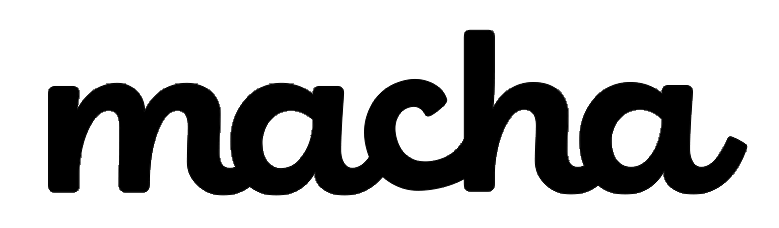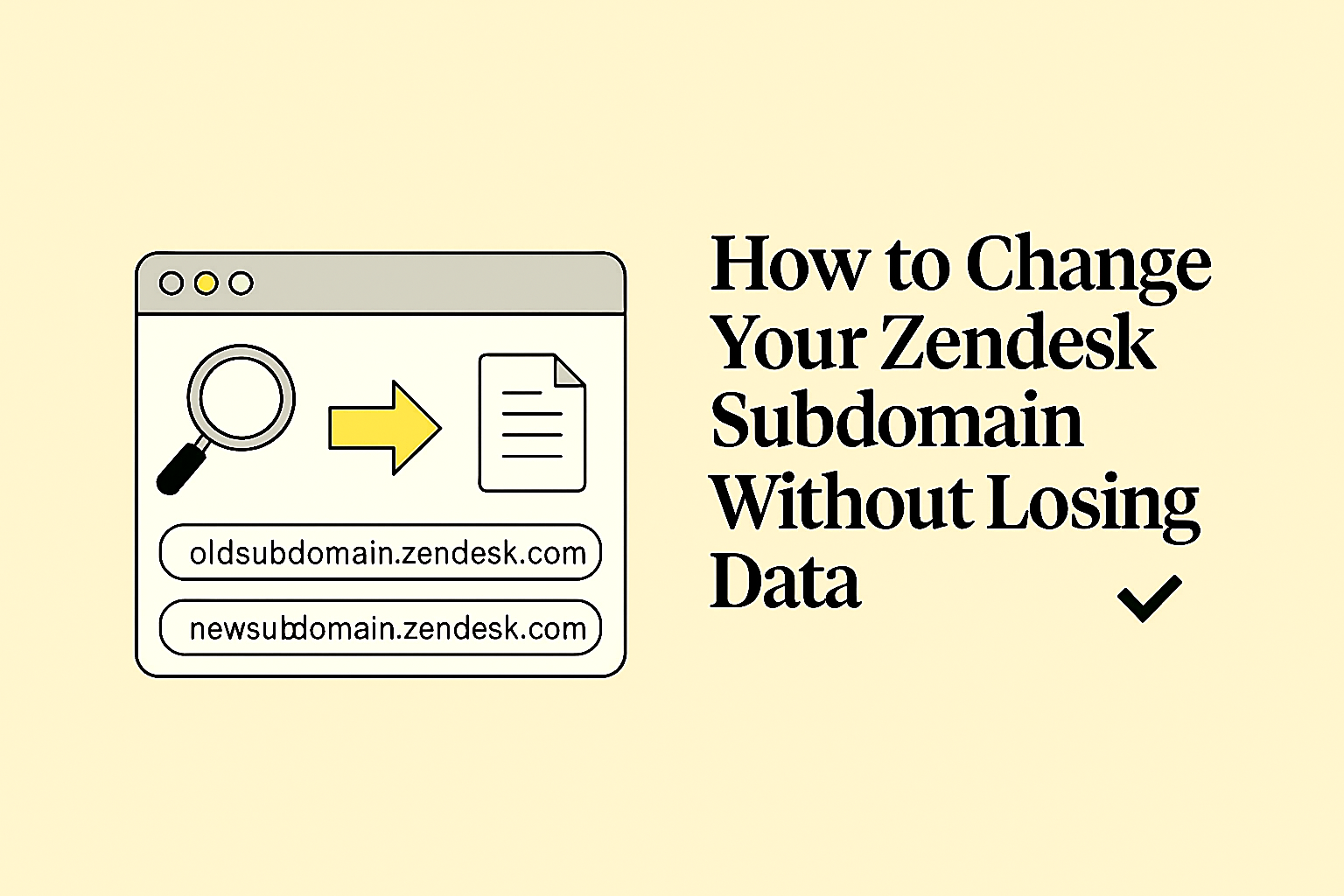Introduction
So you're thinking about changing your Zendesk subdomain? Maybe your company rebranded, or you just want a cleaner URL that better represents your team. Whatever the reason, changing from something like myolddomain.zendesk.com to mynewdomain.zendesk.com isn't as scary as it might seem—but it does require some planning.
The good news? Your tickets aren't going anywhere. But there are some gotchas you need to know about before you make the switch.
The Big Question: What Happens to Your Tickets?
Here's what you really want to know: Will my solved tickets, archived tickets, and incoming tickets still be accessible after changing my subdomain?
The short answer is yes—all your existing data stays intact. When you update your subdomain, all your existing users, tickets, organizations, and groups automatically exist at your new URL. Your triggers and automations remain configured as well.
"All your existing users, tickets, organizations, and groups will automatically exist at your new URL. Additionally, your triggers and automations will be all set."
This means your entire ticket history—whether it's solved, open, or archived—will still be there. Your agents can access everything they need, and customer data remains fully intact.
The Real Challenge: Broken Links Everywhere
Here's the catch that catches most admins off guard: Zendesk doesn't provide automatic redirects when you change your subdomain, so any links pointing to your old subdomain (like those in emails, bookmarks, or internal documentation) will instantly break and return 404 errors.
Think about all the places where your old subdomain might be referenced:
- Email notifications sent to customers with ticket links
- Bookmarks your agents have saved
- Internal documentation with links to specific tickets
- Old knowledge base articles with embedded ticket references
- Third-party integrations that point to your Zendesk URL
Every single one of these will stop working the moment you flip the switch. As one Zendesk user aptly put it:
"The biggest headache with the subdomain change is that all your old links break instantly. Zendesk doesn't do redirects."
This is why communication is key—you need to give your team and users plenty of advance notice about the change.
Should You Create a New Brand Instead?
You might be wondering: "Can I just create a new brand with the new subdomain and set it as default?"
Unfortunately, this approach doesn't solve the problem—it actually makes things worse. Here's why:
While you can create multiple brands in Zendesk (each with its own subdomain), tickets are tied to specific brands. When you create a new brand, your old tickets remain associated with your original brand and its subdomain.
This creates several problems:
- Agent workflow confusion: Agents would need access to both brands to see all tickets
- Split ticket history: Your historical data would be divided between two brands
- Reporting nightmares: You'd have to pull reports from multiple brands
- The link issue persists: Old links would still be broken since they point to the original brand's subdomain
Creating a new brand might seem like an easier workaround, but it's not the solution you're looking for. The official subdomain rename process is the only clean way forward.
The Official Way: How to Rename Your Subdomain
Ready to make the change? Here's the step-by-step process for renaming your subdomain the right way.
Prerequisites
You must be the account owner to rename a subdomain. If you're not the account owner, find them and request they make the change. Zendesk cannot change your account's subdomain on your behalf.
Step-by-Step Process
1. Plan for Low-Traffic Times
Schedule the change during off-peak hours or weekends to minimize disruption to your team and customers.
2. Update Prerequisites
Before you change the subdomain, update:
- Email forwarding addresses
- CNAME records
- SSL certificates (if using custom SSL)
- Jira integration (if applicable)
3. Make the Change
In Admin Center, navigate to the Subdomain section and click "Change your subdomain." If you have multiple brands, click "Brands menu" instead. Enter your new subdomain and confirm by clicking "Rename Subdomain." You'll need to refresh your browser to view the change.
4. Post-Change Updates
After renaming, you'll need to update:
- Support email addresses: There may be a delay of several hours before you can add new native support addresses. Check that the new subdomain appears on the "Create a new support address" form.
- Web Widget: A new messaging Web Widget script is generated—update all pages with the new script
- Ticket sharing agreements: Deactivate and recreate any active ticket sharing agreements
- API credentials: Update any OAuth credentials tied to your old subdomain
- Third-party integrations: Review and update integrations that reference your subdomain
Important Considerations
Be aware that users will need to sign in again to your new Zendesk location, though their profiles and ticket histories will remain intact.
Also note that Chat may be inaccessible for up to 2 hours after changing your subdomain, and changing your subdomain will halt all Zendesk bot and autoreply activity.
A Better Alternative: Host Mapping
Before you commit to changing your subdomain, consider this: Zendesk strongly recommends using host mapping instead of changing your subdomain. Host mapping allows you to change the external-facing URL of your help center without changing the actual address of your agent interface or Zendesk account.
What Is Host Mapping?
Host mapping lets you use your own custom domain (like support.yourcompany.com) instead of your Zendesk subdomain, but your actual Zendesk account address stays the same. This means:
- No broken links: Your internal agent links continue to work
- Professional appearance: Customers see your branded domain
- Easy rollback: You can change the customer-facing URL without affecting your core system
- No downtime: Implement changes without disrupting your workflow
How to Set Up Host Mapping
Setting up host mapping requires configuring a CNAME record at your domain registrar to point to your Zendesk subdomain, then specifying the new address in your Zendesk Support instance. You'll also need to configure SSL—either using Zendesk's free Let's Encrypt certificate or your own.
This approach gives you the best of both worlds: a professional, branded URL for customers while maintaining stability for your internal operations.
What About Other Risks?
Early Access Programs
Access to many early access programs (EAPs) is controlled by account subdomain. If you change your subdomain, you'll lose access to any EAPs and must sign up again with your new subdomain.
Copy-Paste Limitations
After changing your domain, you cannot copy and paste comments (internal or public) or images from tickets created in the old domain. Doing so results in broken images and incomplete comments. You'll need to recreate comments or re-upload image attachments directly into tickets in the new domain.
Communication Is Key
Whether you choose to rename your subdomain or implement host mapping, the most critical step is communication. Here's what you should do:
1. Notify Your Team
- Give at least 1-2 weeks notice
- Explain what's changing and what stays the same
- Provide the exact date and time of the change
- Share updated URLs and bookmarks
2. Update Your Documentation
- Review all internal wikis and documentation
- Update any embedded Zendesk links
- Create a quick reference guide with new URLs
3. Inform Your Customers
- Send an email announcement to regular users
- Update your website with new support URLs
- Consider adding a banner to your help center before the change
4. Prepare Your Agents
- Walk through the post-change process
- Ensure they know they'll need to log in again
- Remind them that ticket histories remain intact
Quick Decision Guide
Still not sure which approach is right for you? Here's a simple decision tree:
Choose Host Mapping if:
- You want to brand your customer-facing URL without disrupting operations
- You need to maintain existing links and bookmarks
- You want the flexibility to change customer-facing URLs in the future
Choose Subdomain Rename if:
- You need to change your actual Zendesk account address
- You're okay with broken links and can manage the communication effort
- You have the resources to update all integrations and documentation
Don't Create a New Brand if:
- Your goal is simply to change your subdomain—this won't solve your problem
Final Thoughts
Changing your Zendesk subdomain is absolutely doable, and your tickets will be safe throughout the process. The key is understanding that it's more of a communication challenge than a technical one. All your data—solved tickets, archived tickets, incoming tickets—will remain accessible at your new URL.
Just remember: Zendesk doesn't provide automatic redirects, so plan accordingly. Give your team plenty of notice, update your documentation, and consider whether host mapping might be a better solution for your needs.
And hey, if you're still nervous about making the change, that's completely normal. Take your time planning, communicate clearly with your team, and you'll be just fine.
Additional Resources
- Official Zendesk Documentation: Renaming Your Subdomain
- Host Mapping - Changing the URL of Your Help Center
- Setting Up Multiple Brands
Have questions about changing your Zendesk subdomain? Drop them in the comments below, and we'll help you figure out the best approach for your team.
About Macha AI
Macha AI builds purpose-built AI apps for Zendesk — including Copilot, Auto Reply, and Translations — designed to help agents work faster and smarter. And this is just the beginning. Many more apps are on the way. Learn more → getmacha.com