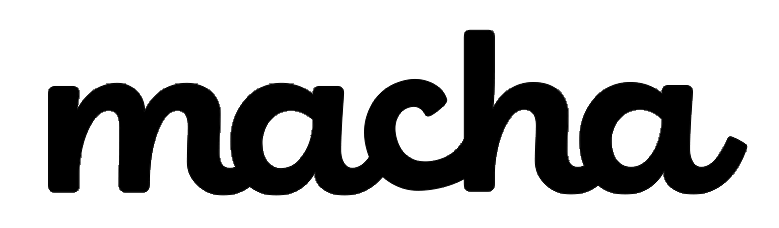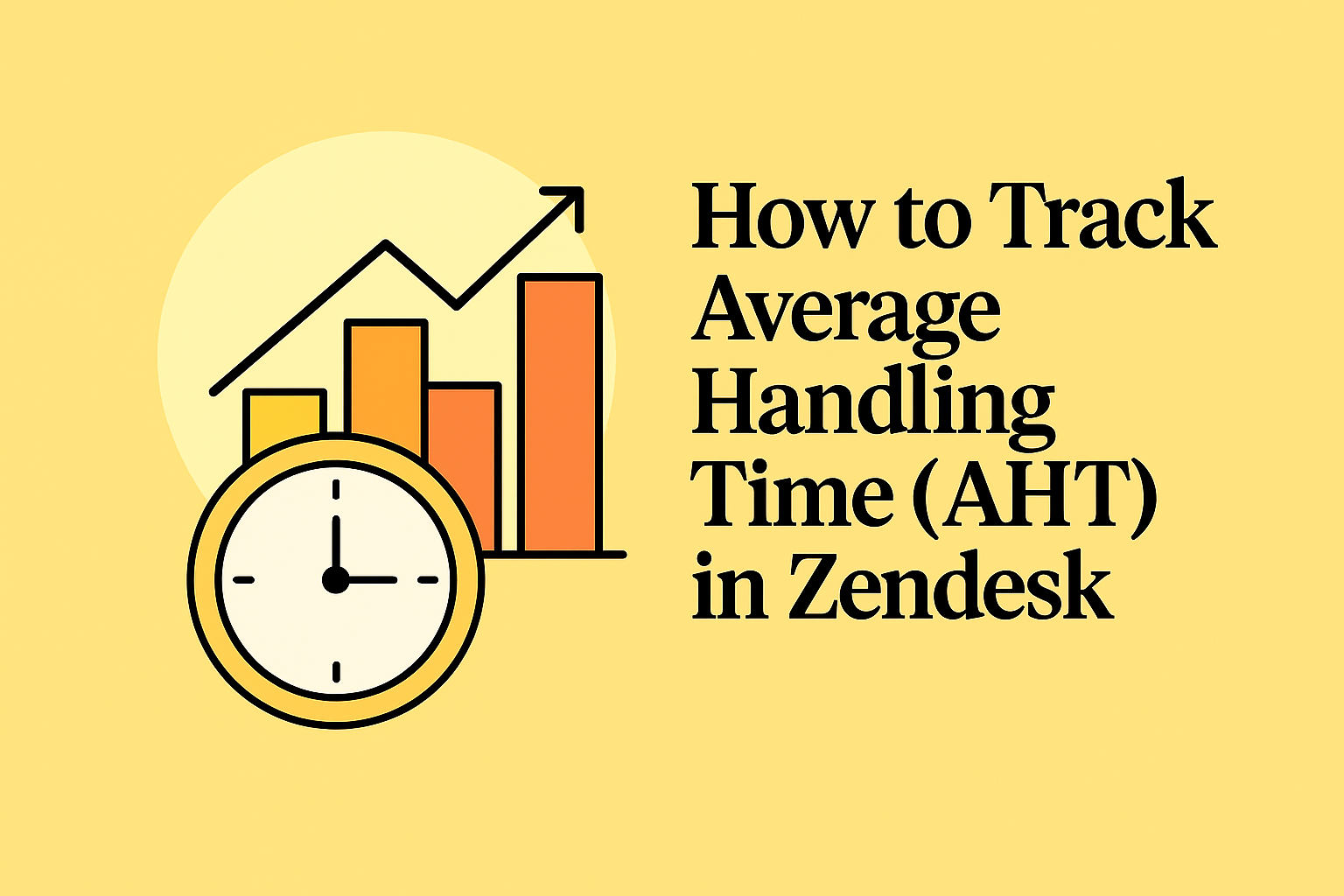If you've recently started monitoring your support team's performance in Zendesk and went looking for Average Handling Time (AHT) in your reports, you might have been surprised to discover... it's not there. At least, not out of the box.
Average Handling Time is a crucial metric for call centers and support teams, representing the average length of contact for a customer interaction. It's typically used to assess agent efficiency and overall support organization performance. So why isn't it built into Zendesk by default?
The answer is simple: Zendesk doesn't automatically track the time agents spend actively working on tickets. But don't worry—there's a straightforward solution that gives you full control over how you measure handling time.
Why AHT Isn't Built Into Zendesk
Zendesk is designed to be flexible across different support channels and workflows. Traditional AHT formulas encompass total talk time, total hold time, and the number of calls handled—which works great for phone support but doesn't translate as cleanly to email, chat, or messaging channels where agents might be handling multiple conversations simultaneously.
Rather than forcing a one-size-fits-all approach, Zendesk lets you define what "handling time" means for your specific operation. This is where the Time Tracking app comes in.
The Solution: Zendesk's Free Time Tracking App
The best way to track AHT in Zendesk is by using Zendesk's official Time Tracking app. The app is completely free and integrates directly into your Zendesk Support account.
Here's what makes it valuable:
It captures actual work time. The app tracks the time agents actively spend working on tickets, which you can then use to calculate handling time metrics.
It works across your workflow. Whether you're supporting customers via phone, email, chat, or messaging, the Time Tracking app records time spent on each ticket update.
It integrates with Explore. Once you're tracking time, you can use Zendesk Explore to create custom calculated metrics that show average handling time across agents, teams, or time periods.
How to Set Up Time Tracking in Zendesk
Setting up the Time Tracking app is straightforward and can be done in minutes. Here's how:
Step 1: Install the Time Tracking App
- In Admin Center, click Apps and integrations in the sidebar
- Select Apps > Channel apps
- Click Zendesk Marketplace
- Search for "Time Tracking" and click the app title
- Click Install and choose your account
- Configure any settings you want (like role restrictions or group restrictions)
- Click Install to complete the setup
The app automatically creates two custom ticket fields: "Time spent last update" and "Total time spent". These fields store the time tracking data that you'll use later to build your AHT metrics.
Step 2: Add Custom Fields to Your Ticket Forms
If you use multiple ticket forms, you'll need to add the two custom fields that Time Tracking created to all your forms. This ensures agents can track time regardless of which form they're using.
Step 3: Start Tracking Time
Agents need to do a one-time browser refresh to see the Time Tracking app after installation. Once they do, they'll see a timer in the Apps panel when viewing tickets.
Agents can:
- Click play to start the timer when working on a ticket
- Click pause if they need to take a break or switch tasks
- Click the refresh button to reset the timer to zero
- Submit their time when they're done working on the ticket
The timer automatically tracks how long agents spend on each ticket, giving you accurate data to work with.
Creating Your AHT Metric in Zendesk Explore
Now that you're tracking time, you can create a custom Average Handling Time metric in Zendesk Explore. You'll need Zendesk Explore Professional or Enterprise with Editor or Admin permissions to create these metrics.
Creating the Calculated Metric
To measure ticket handling time, you'll first need to create a standard calculated metric in the Support: Tickets dataset:
- In Explore, click the Reports icon
- Click New report
- Select Support > Support - Tickets, then click Start report
- Click the Calculations menu and select Standard calculated metric
- Name your metric (e.g., "Ticket handling time (min)")
- Enter this formula:
VALUE(Total time spent (sec))/60 - Click Save
This formula converts the seconds tracked by the Time Tracking app into minutes. If you prefer to track handling time in hours, use VALUE(Total time spent (sec))/60/60 instead.
Building Your AHT Reports
Once you've created your calculated metric, you can use it in reports to analyze agent performance or track handling time trends.
Here are two common report types:
Report 1: Handling Time by TicketThis shows individual ticket handling times along with assignee, requester, and solve date. Perfect for spotting outliers or understanding which tickets require the most time.
Report 2: Average Handling Time TrendsThis displays total and average handling time by month and organization. Great for tracking performance over time and comparing different customer segments.
The official Zendesk documentation provides detailed step-by-step instructions for creating both reports at: https://support.zendesk.com/hc/en-us/articles/6756291938330
Important Considerations
The balance between speed and quality. While a lower AHT is often desirable, it doesn't necessarily mean your call center is performing well if agents are rushing customers off the phone. Your AHT should be optimized for the kind of help customers actually need.
As Zendesk notes in their blog: "Average handle time shouldn't typically be too high, but it should always be optimal for the kind of help that customers need."
Monitor related metrics. Don't look at AHT in isolation. Track it alongside other KPIs like Customer Satisfaction (CSAT), First Contact Resolution (FCR), and Net Promoter Score (NPS) to get a complete picture of your support performance.
Account for channel differences. Different industries and channels naturally have different handling times—for example, consumer services average around 4 minutes while more technical support might take longer. Set benchmarks that make sense for your specific context.
Messaging Channels: A Special Case
If you're using Zendesk messaging channels, there's good news: Zendesk automatically tracks a "Handle time" metric in the Messaging tickets dataset. This metric measures the time agents spend interacting with end users on messaging tickets, aggregating the time between start/restart events and pause events.
The handle time calculation starts when an agent is first assigned to a ticket and pauses when the ticket is submitted as Pending, On-hold, or Solved. This built-in metric can save you setup time if you're primarily using messaging for customer support.
Alternative Approaches
While the Time Tracking app is the most straightforward official solution, some Zendesk users have discovered workarounds for specific use cases. For instance, if you're using Zendesk with third-party phone systems, you might integrate AHT tracking through your telephony platform's API and custom ticket fields. However, these approaches typically require custom development and aren't officially documented by Zendesk.
For most teams, sticking with the Time Tracking app provides the most reliable and maintainable solution.
Related Topics You Might Find Helpful
How to reduce Average Handling Time: Proper agent training, self-service resources like knowledge bases, and regularly reviewing call recordings can all help optimize AHT while maintaining service quality.
First Contact Resolution (FCR): This metric pairs well with AHT. If your FCR is high and your AHT is reasonable, you're likely providing efficient support. If AHT is low but FCR is also low, agents might be rushing through tickets without fully resolving issues.
Agent productivity metrics: Beyond AHT, consider tracking tickets solved per hour, average time in queue, and agent occupancy rates to get a holistic view of team performance.
Wrapping Up
While Average Handling Time isn't a default metric in Zendesk, setting it up is straightforward with the free Time Tracking app. Within about 20 minutes, you can have agents tracking their time and start building AHT reports in Explore that give you meaningful insights into your support team's efficiency.
Remember: the goal isn't just to drive AHT down—it's to find the sweet spot where your team works efficiently while still delivering the high-quality support your customers deserve.
About Macha AI
Macha AI builds purpose-built AI apps for Zendesk — including Copilot, Auto Reply, and Translations — designed to help agents work faster and smarter. And this is just the beginning. Many more apps are on the way. Learn more → getmacha.com